User Interface¶
Creating a notebook¶
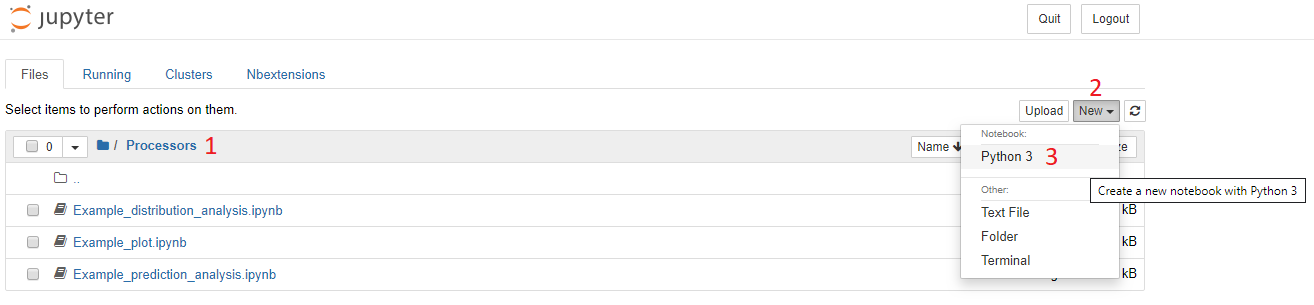
To create a new notebook and make it accessible from the Skyminer Query page:
Make sure you are in the
ProcessorsfolderClick
NewSelect
Python 3
You can then rename and implement your notebook.
Alternatively, you can select an existing notebook and duplicate it to avoid writing one from scratch.
Creating a query¶
The Jupyter UI integration extension makes it possible to create and edit Skyminer queries directly in the Jupyter UI and then access the resulting data.
Click on the button
Show Skyminer
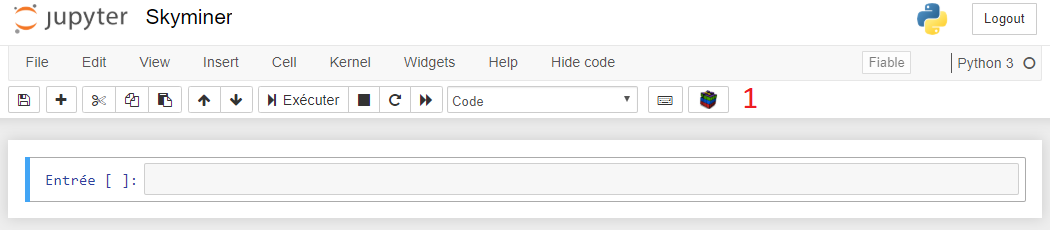
A Skyminer Query interface will appear
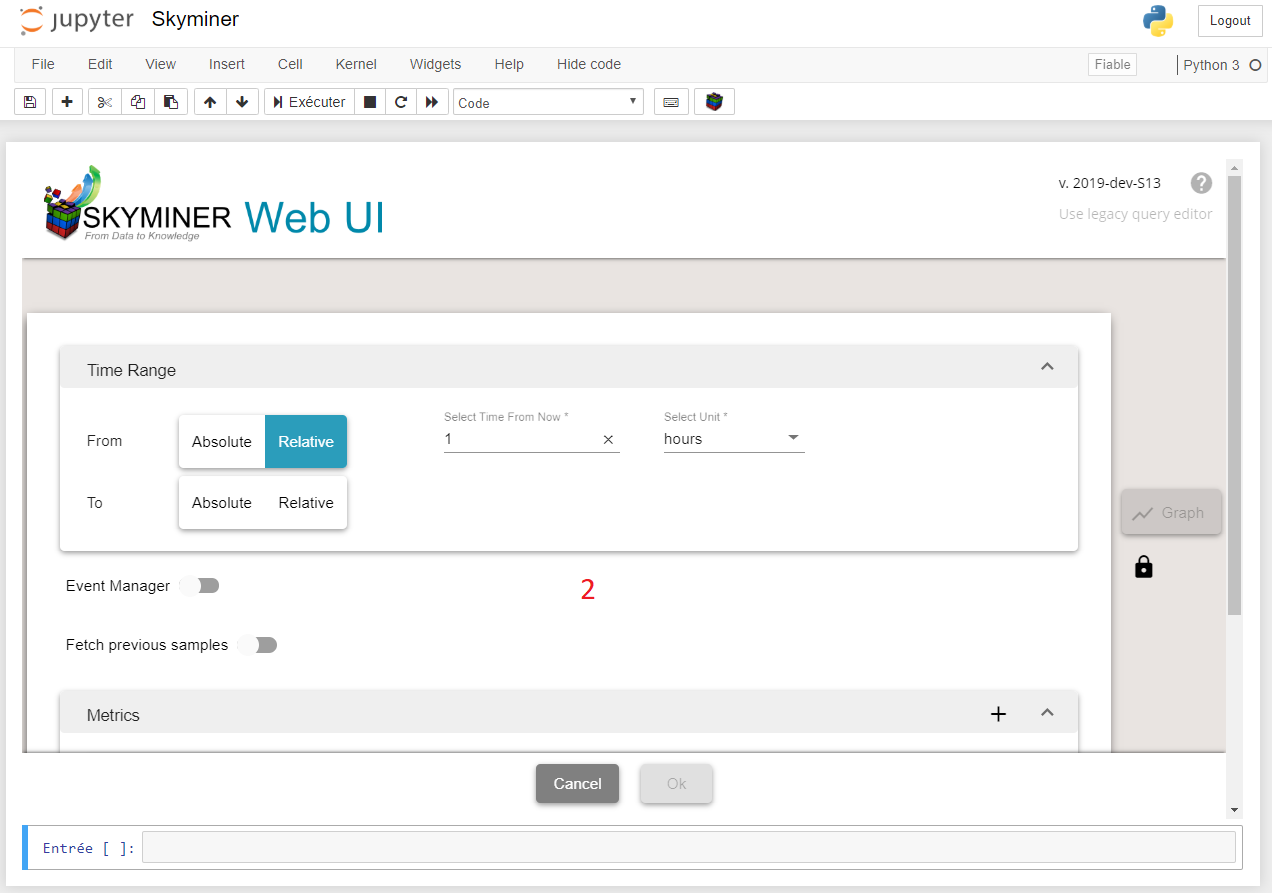
Create your query in the Skyminer Query interface
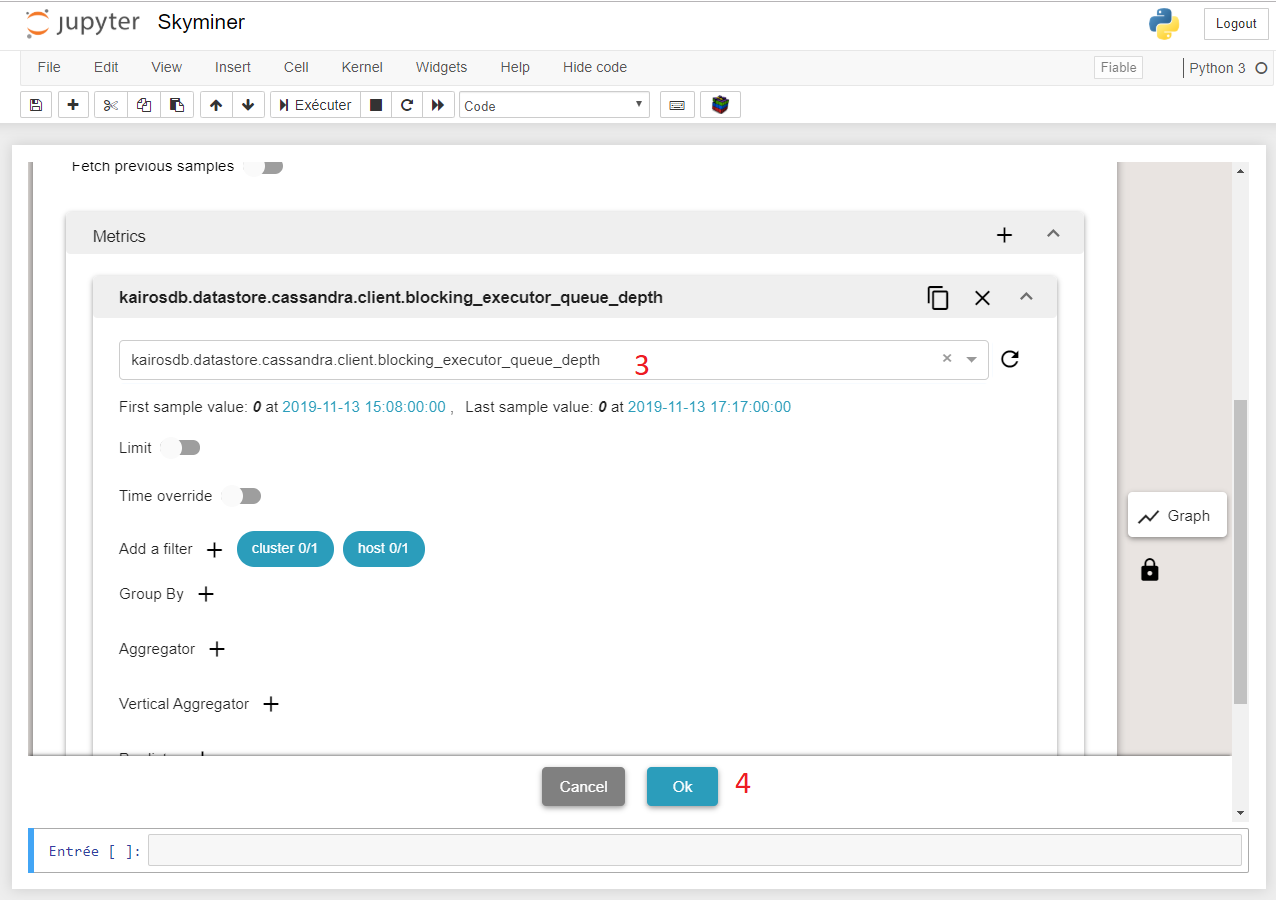
If your Query is valid the
OKbutton will turn blue. Click on it
The extension will inject code inside the notebook
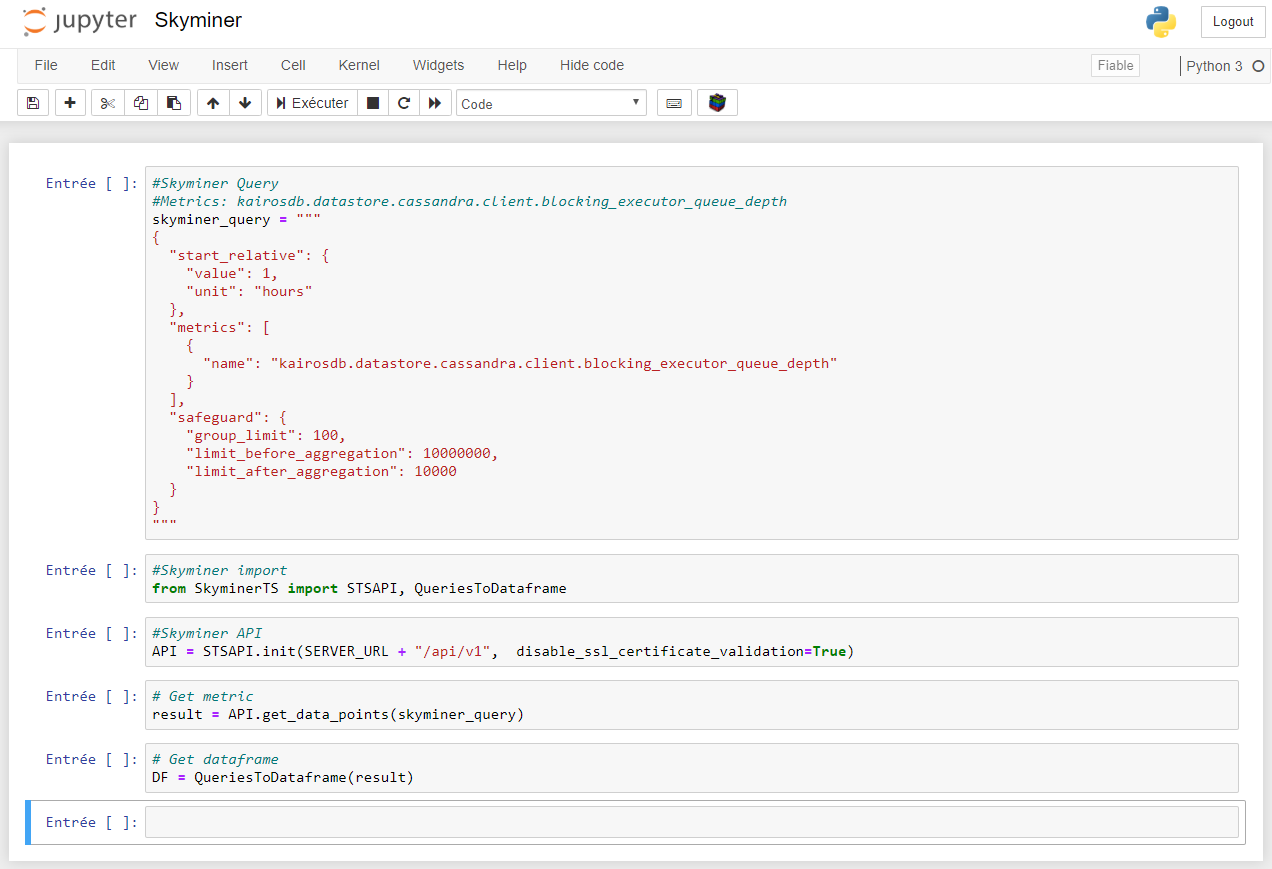
Editing a query¶
To edit a query with the extension in a Jupyter notebook:
Click on the code of the cell containing the request. The cell will be highlighted in green. The code of the cell must contain the
skyminer_queryvariable for this to work
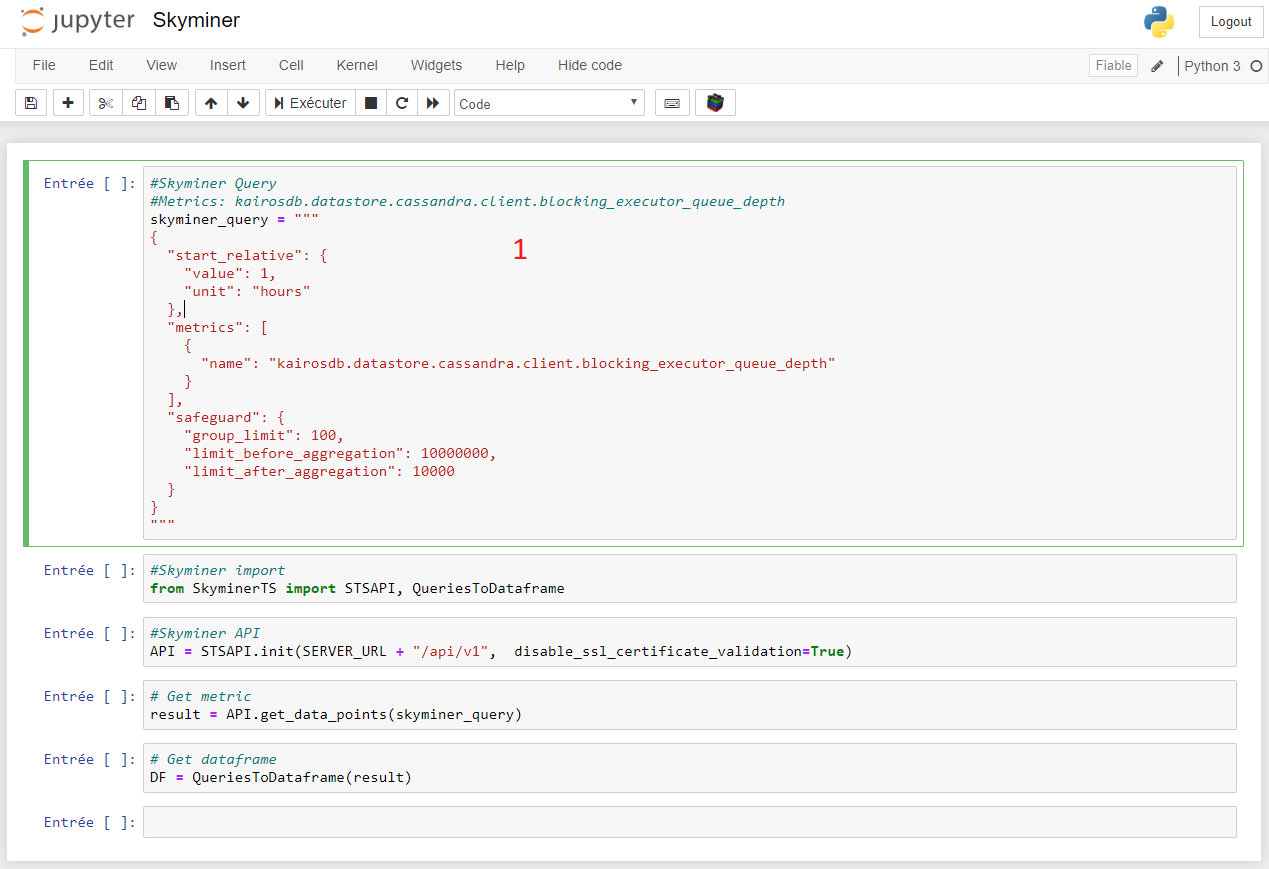
Click on the button
Show Skyminer. A Skyminer Query interface will appear with your request inside
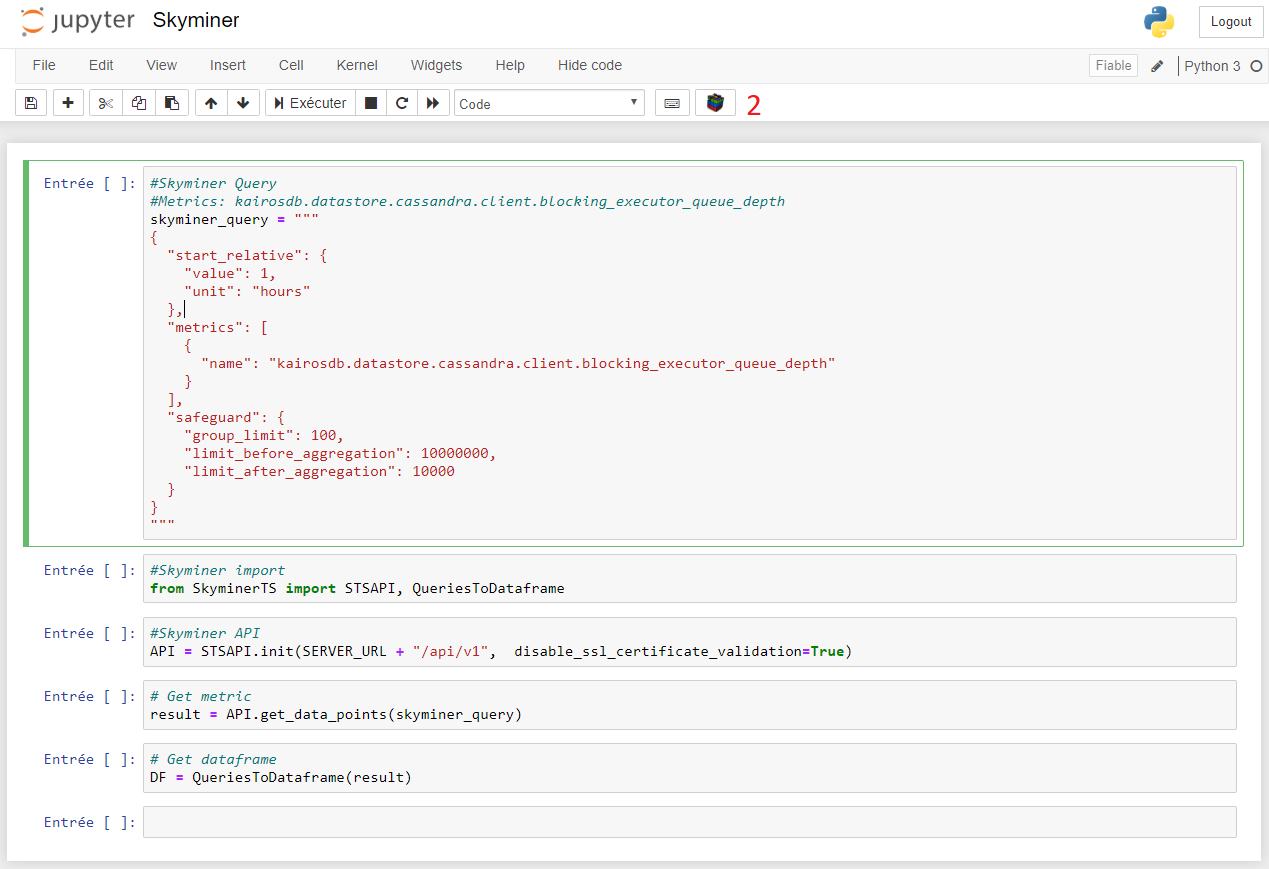
Edit your query
Click on the
OKbutton