Event manager¶
Overview¶
The event manager helps the user in this task by automatically duplicating specified metrics and adding the relevant time overrides, aliases and time aligns.
Description¶
This feature is optional, it can be enabled or disabled by clicking on the appropriate toggle button.
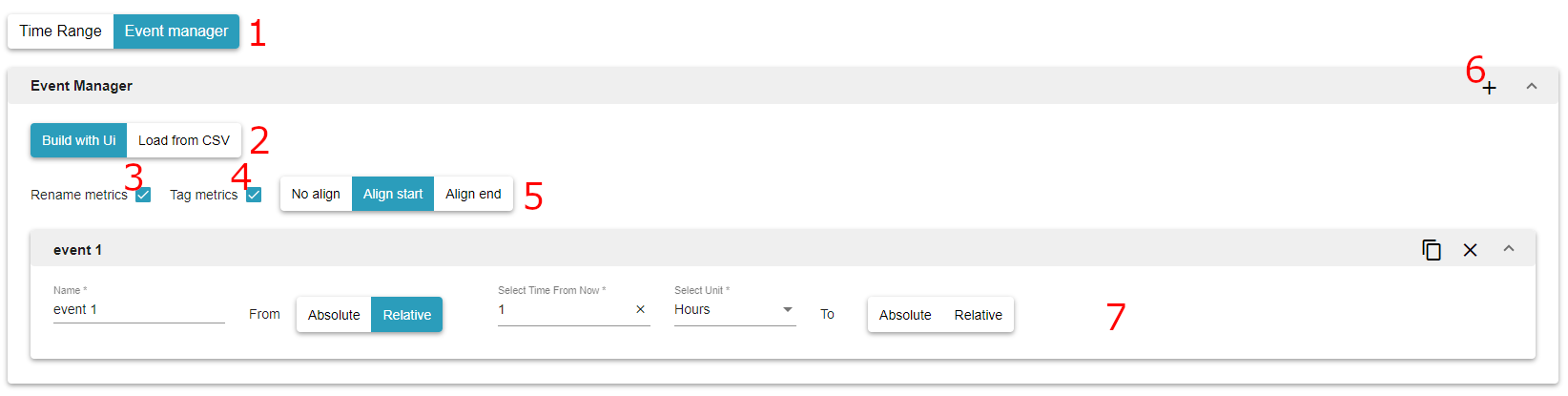
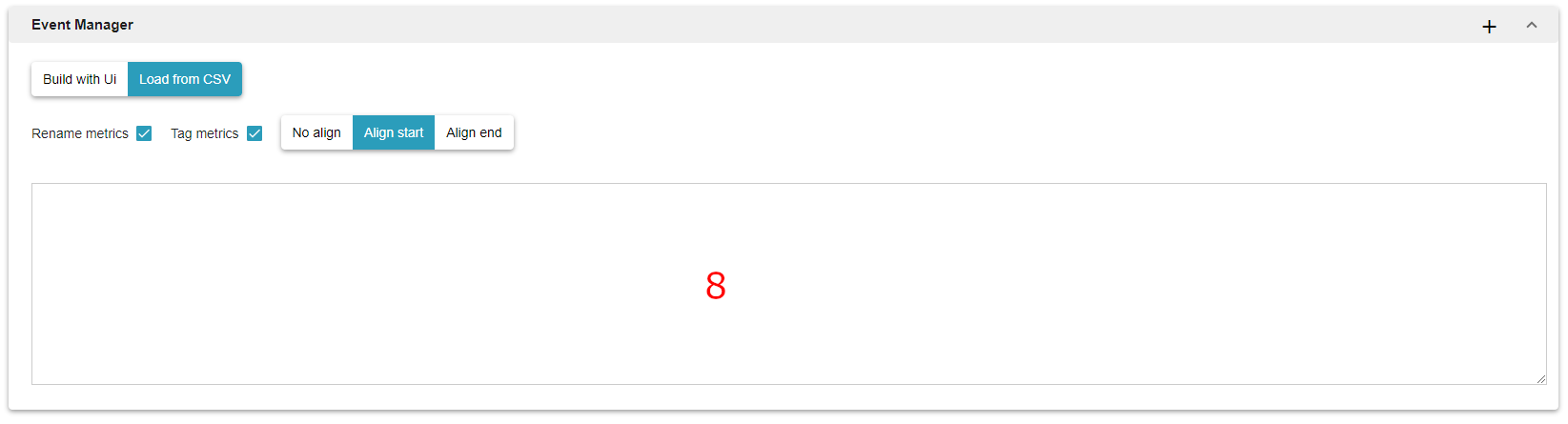
The toggle button that allows the user to enable or disable the feature
Event manager can be configured with the UI (by default) or with a CSV format.
Rename metrics with aliases corresponding to the event name (by default set to true)
Tag metrics (by default set to true). When set to true, the metrics will be returned with the tag “_event” having as value the name of the event
Apply a time align to data from events (by default set to Align start)
No align: The timestamp of data is not modified
Align start: The timestamp of each data point is shifted as if all events would have started at query start time
Align end: The timestamp of each data point is shifted as if all events would have finished at query end time
Add an event, the user can add as many events as he wants
UI for building an event. An event has a name and a time range that works as all the other time ranges of the UI
Load event from CSV. Note that changing form CSV ` to `Build with UI automatically translates all events from CSV in the UI
Usage in API¶
The event manager is specified in an object at the root of the query with the key event_sourcing.
It has four parameters.
rename_metrics: true or false
apply_tag: true of false
time_align: there is three possible values, no_align, align_start or align_end
events: an array of event
An event has two parameters.
name: the name of the event
time range
start_relative: The relative start time is the current date and time minus the specified value and unit. Possible unit values are “milliseconds”, “seconds”, “minutes”, “hours”, “days”, “weeks”, “months”, and “years”. For example, if the start time is 5 minutes, the query will return all matching data points for the last 5 minutes.
start_absolute: The time in milliseconds.
end_relative: The relative end time is the current date and time minus the specified value and unit. Possible unit values are “milliseconds”, “seconds”, “minutes”, “hours”, “days”, “weeks”, “months”, and “years”. For example, if the start time is 30 minutes and the end time is 10 minutes, the query returns matching data points that occurred between the last 30 minutes up to and including the last 10 minutes. If not specified, the end time is assumed to be the current date and time.
end_absolute: The time in milliseconds. This must be later in time than the start time. If not specified, the end time is assumed to be the current date and time.
Note : You must specify either start_absolute or start_relative but not both. Similarly, you may specify either end_absolute or end_relative but not both. If neither end times are specified the current date and time are used.
{
"start_relative": {
"value": "12",
"unit": "hours"
},
"metrics": [
{
"name": "metric 1"
}
],
"event_sourcing": {
"rename_metrics": false,
"apply_tag": true,
"time_align": "align_start",
"events": [
{
"name": "event 1",
"timerange": {
"end_absolute": null,
"start_relative": {
"value": "3",
"unit": "hours"
}
}
}
]
}
}