Tag filtering¶
Tag filtering allows you to select tag names and value pairs that you want to filter against. All data points that do not have these tags will be discarded. The selection of tag values dynamically reduces the number of available tag values.
This behavior is visible with different elements.
Tag component¶

This component allows you to add tag filters and values from two different drop down lists. These lists are automatically updated depending on available tags (you can only choose available tags and values).
Blue buttons on the top of this component allow you to open the tag explorer (see section below). These buttons give you information about tag refinement. You can see the name of the tag, the number of selected tags, the number of available tags and the number of total tags before refinement (see number 1 on the image above).
If you have chosen a value that is no longer available (with no corresponding data) after updating your filters, the displayed value will turn into grey (see number 2 on the image above).
Tag explorer¶
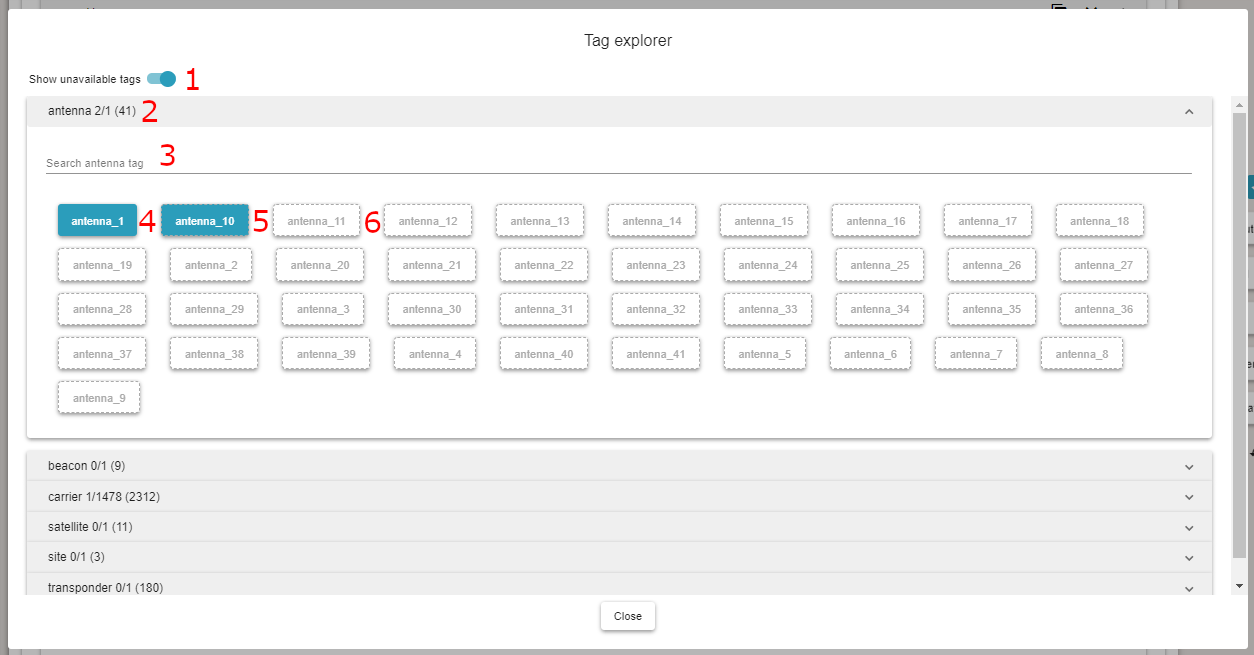
The toggle button allows you to hide unavailable values.
Information about tag, you can see the name of the tag, the number of selected tags, the number of available tags and the number of total tags before refinement.
Searching, this field allows you to filter values depending on their name.
An example of selected tag
An example of unavailable selected tag
An example of unavailable tag
Note: Values in tag explorer are sorted. the first displayed tags are available tags followed by unavailable tags.