Reporting¶
Overview¶
Presentation¶
BIRT is a well spread report designer. It can be used to create a large variety of reports and connect them to multiple data sources. The Skyminer BIRT plugin makes it possible to import data directly from Skyminer into BIRT.
Basic architecture¶
The Skyminer BIRT plugin is a Java client that uses the Skyminer query web services. To help the user build queries for the reports, it uses the Skyminer query Web UI in a Java WebView.
How to use skyminer BIRT Reports¶
To use Skyminer BIRT Reports, start the BIRT Report Designer.
Walkthrough¶
Create a simple data set¶
It works quite the same as with other BIRT data sources.
Create a new report with File>New>Other>Business Intelligence and Reporting Tool>Report
In the Data Explorer tab right click on Data Sources to create a Skyminer Data Source
When your data source has been created, right click on Data Sets to create a new data set with a query to Skyminer
Once you have chosen the name of your data set and clicked on Next, the Skyminer Web UI should appear. You can build your query and generate it by clicking on Graph or Generate query.
You can either validate your dataset or use the other tab to parameterize your query.
You can now use this data in all your BIRT tables and charts.
A comprehensive BIRT tutorial can be found on the official webpage: http://eclipse.org/birt/documentation/tutorial/index.php
Query builder¶
You can edit your query to Skyminer at any time. In the data set editor, in the Query tab, you can either use the Query Builder if you want to generate an entirely new query, or modify the Json text in the Raw Query pane if you simply want to edit your query.
Note: it is important to remember that start and end time attributes will be ignored if the Set time as a parameter is checked in the Time range parameters tab.
Parameterize your time range¶
Note on BIRT parameters: Parameters are values that are asked from the user at runtime to customize their reports. There are two kinds of parameters in BIRT, data set parameters and report parameters. Report parameters are those that are prompted from the user. Data set parameters are defined in the data set and must be linked to a report parameter to receive the users input at runtime.
You might want your start and stop time to appear as two BIRT parameters. To do so, you simply have to go to the Time range parameter pane when you are building your query and check the Set time as a parameter option.
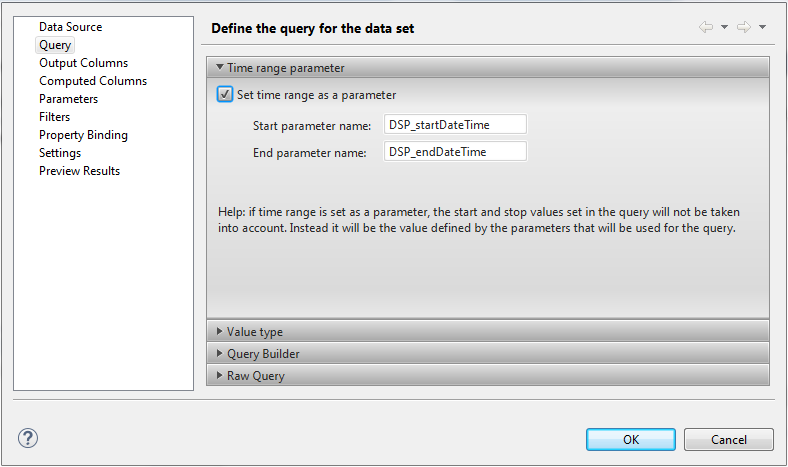
This creates two dataset parameters that you can bind to your report parameters in the Parameters tab. Go to the Parameters tab in the data set editor window, select one of the two parameters you have and select Edit.
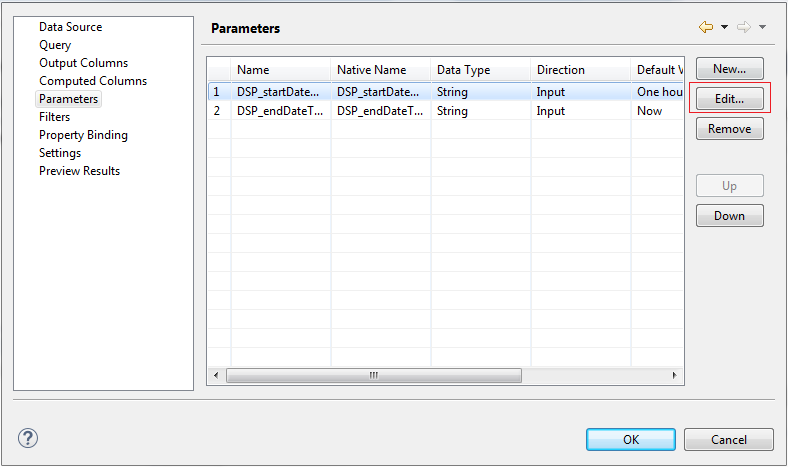
You can configure the link to a report parameter with the Linked to Report Parameter field. You should then do the same with the other parameter, except if you are satisfied with just a default value.
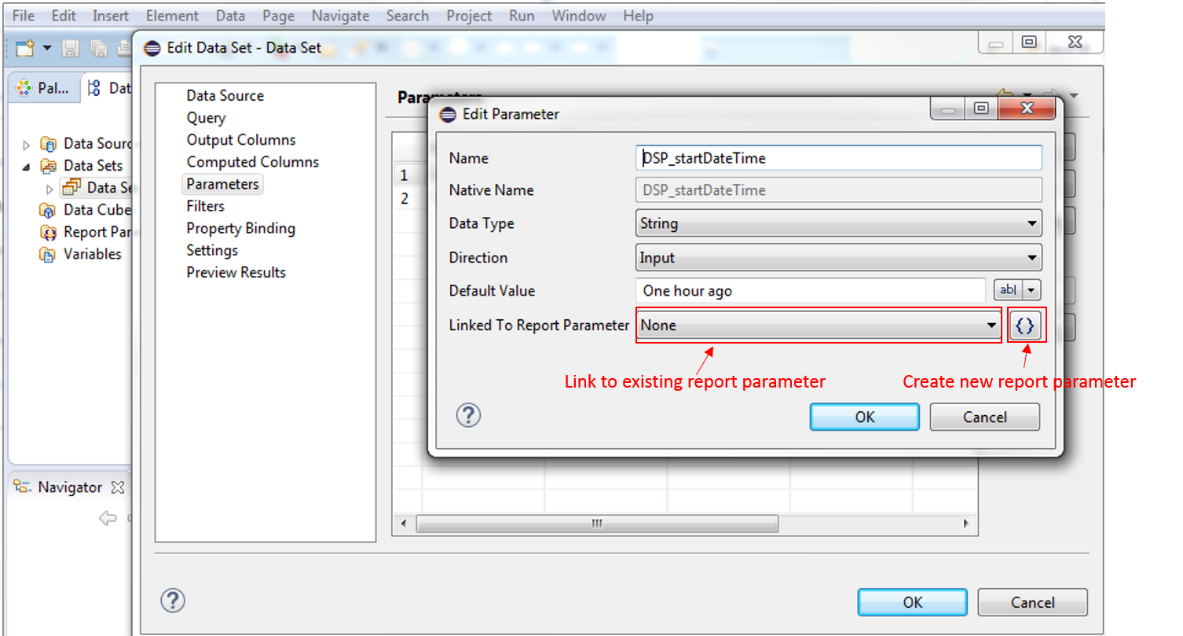
This allows you to be able to define the start and stop time of this dataset at runtime, so you can define a new time range each time you run your report without modifying your dataset configurations.
These parameters use a natural language date parser, which allows you to enter your dates in a very flexible manner. You can use standard formats such as Thu, 04 Dec 2014 13:36:45 GMT, but also natural language formulas such as Yesterday at 8 am. Only the European format that writes dates like 4th of January as 04/01 is not supported.
Here are a few examples of dates that would work:
Last Monday at 8
Thu, 04 Dec 2014 13:36:45 GMT
10 hours ago
December 5th at 8:05:14 EDT
For more examples on accepted dates, please refer to the list in the Appendix.
Text data type¶
If your series is not just numbers, you might want to look into the Value Type pane of the Query tab of the data set editor window. By default if your time series has text values they will be set to null.
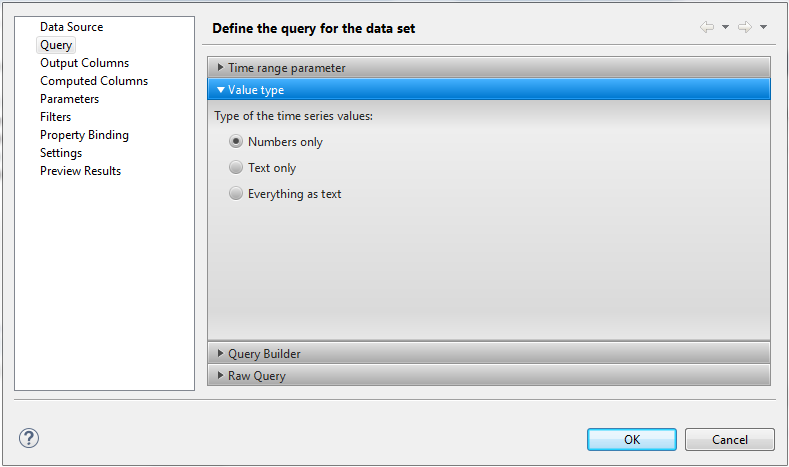
Example report¶
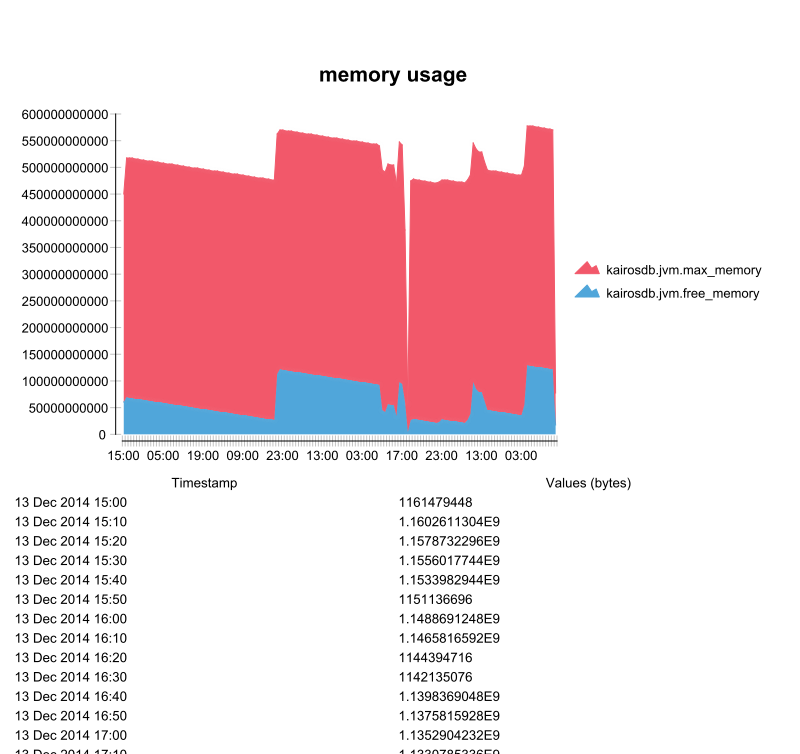
Appendix¶
Accepted dates:
1978-01-28
1984/04/02
1/02/1980
2/28/79
The 31st of April in the year 2008
Fri, 21 Nov 1997
Jan 21, ‘97
Sun, Nov 21
jan 1st
february twenty-eighth
next thursday
last wednesday
today
tomorrow
yesterday
next week
next month
next year
3 days from now
three weeks ago
Accepted times:
0600h
06:00 hours
6pm
5:30 a.m.
5
12:59
23:59
8p
noon
afternoon
midnight
10 seconds ago
in 5 minutes
4 minutes from now
Accepted time zones
+0500
-08:00
UTC
EST
EDT
ET
CST
PST
PDT
PT
MST
AKST
HAST